Introduction
In this blog I will be explaining about accessing multi forms in a single form of PCS.
Main Article
Consider a scenario where there are multiple forms, and you want to access them or have them displayed in a step-by-step fashion.
To achieve this, you need to drop train component from the Basic palate to the form you have created.
Once you drop it follow the below steps:
1. Fill the details as below
3. Click on the events and choose On Change event.
4. Design the condition as below, where a check would be performed on the flow.
In this case we are checking if the name of the flow is approve or not.
Click on OK
Go to the preview section.
As you could see in below screen shot the default page is details page.
Once I click on the approve button, a new form will get loaded.
- Preetham Konjeti


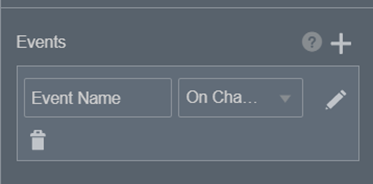



Comments
Post a Comment